When you open your
Gmail account in web browser then as always has auto-filled the log in details for you.This is comfortable option because you can sign-in to your account with a single click.But, you can forget your password because you have not been typing these saved passwords for a while now.
All web browsers use asterisk characters for making passwords secure.But, I'm sharing very easy tutorial for all of you.Now, you don’t need any external utilities or bookmarklets for this.This tutorial will guide you "How To Reveal The Hidden Passwords Under Asterisks".Let's start:
Recommend For You:
How To Get Gmail Alerts On Your Mobile Phone Free
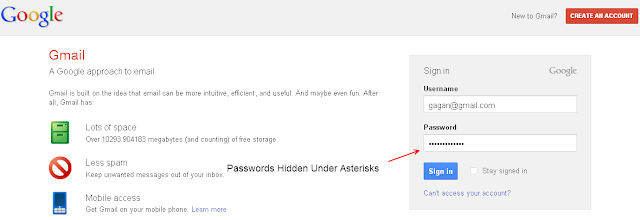 |
| Web browser hide passwords under asterisk characters for improved security. |
Also Read:
How To Customize Gmail Themes With Your Own Image
How to Reveal The Hidden Password
First of all select Asterisks characters (Your Password) then Right-click the password field and then choose
“Inspect Element.”You will see document inspector window in the browser footer.Now, replace the word
“password” with
“text” as shown in the image below:
Also, the above screenshots captured from Google Chrome but you can use it across all browsers including Internet Explorer, Firefox and Safari. If you are using IE, press F12 to open the Developer Tools window and then press Ctrl+B to activate the element selection mode.
If you need any other help regarding this article ask via comments.Stay Blessed.

Author - Gagan Masoun is the owner of Blogs Daddy Blog.Gagan lives in India, has been blogging since 2010 and writing Blogs Daddy Blog since 2011.You can find him in the usual social networks.
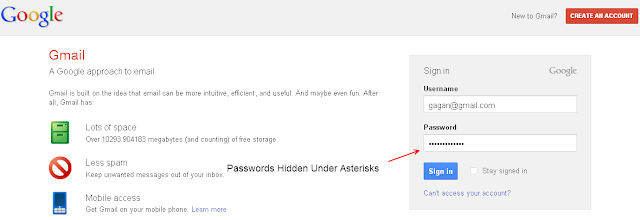



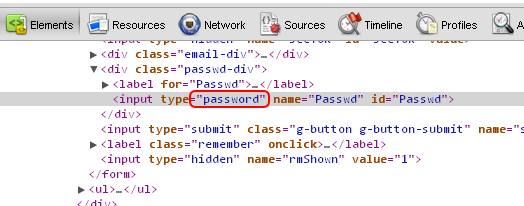




Great! I have done this before.. ;)
ReplyDeleteGreat to know that :)
Deleteyes this were great to know about the password ......
ReplyDeleteThanks for your valuable comment @Lidya..
DeleteEnjoy.,,,,,,