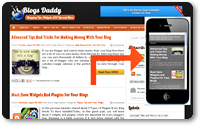 Go Mobile With The Google-MobStac Program - By 2013, more people will use mobile devices than PCs to get online.If you are using BloggerTouch app for mobile version of your blogger blog then stop right now because BloggerTouch doesn't support Google Adsense integration.
Go Mobile With The Google-MobStac Program - By 2013, more people will use mobile devices than PCs to get online.If you are using BloggerTouch app for mobile version of your blogger blog then stop right now because BloggerTouch doesn't support Google Adsense integration.Now, you might try Mobstac app because it supports Google Adsense integration. It is not totally FREE like BloggerTouch but you can still enjoy Pro plan worth $190/yr FREE for 1 year.I will tell you "How to Use Mobstac On Your Blogger Blog".
Read Also - Advanced Tips And Tricks For Making Money With Your Blog
Why Mobstac?
- Professional, Customizable Themes Available For Your Blog
- More Than 1.2 Billion People Worldwide Use The Mobile Web
- Go Mobile On Your Own Domain (m.example.com)
- Exclusive! Pro Plan Worth $190/yr FREE For 1 Year
- One Click Integration With Google AdSense Account
- Unlimited Email Support
How to Use Mobstac On Your Blogger Blog
- Go to Mobstac.com and Type In Your Blog URL
- Analyzing your desktop site process will start after click on take a preview
- Select Device and Click On Continue Button
- In Preview section Add social widgets and Choose a theme & click continue button again
- Setup Account -> Name, Email, Password and Mobile URL
- Copy and paste JavaScript code in the head tag of your blogger blog.
 JavaScript Plugin Installation Instructions
JavaScript Plugin Installation Instructions
- Go to Blogger Dashboard -> Select The Blog You Want to Make Mobile/Tablet Friendly.
- Select Template From The Left Navigation
- Click On Edit HTML and Then Proceed
- Insert The Above JavaScript Code Snippet Under The <head>
- For e.g. <head> JavaScript Code </head>
- Click Save Template
- Hit Close & Your Mobile and Tablet Site is Ready





0 comments:
Post a Comment