This tutorial will guide you "How to Change Your Facebook Page URL or Username".Once you have chosen the URL (or username) for your Facebook Page, there was no way to change it again. The only way was that you delete the old Facebook page and create a new page with the desired username. But with this you will lose all the likes.
But according to me that this old policy seems to have changed recently and Facebook Page admins can now change the usernames of their Pages.
How to Change Your Facebook Page URL or Username
- Open any of your Facebook Pages,
- Go to Edit Page
- Update Info and Click the “Change Username” link under the Username Option
First Step
Second Step
Third Step
Before Changing Your Facebook Username – Things to Know
- When you choose a new Username for your Facebook Page, the old FB Page URL will not work. Therefore, make sure that you update any existing links in your websites, blogs, email signatures, etc. that point to the old Facebook Page URL.
- Be very careful when choosing the new URL for your Facebook Page because you are allowed to change the username of any Page only once.
- Facebook Pages ignore periods (.) in the URL and they are also case insensitive.Thus Facebook.com/blogsdaddy is same as facebook.com/blogs.daddy or even facebook.com/Blogs.Daddy.
Need Any Help?
I hope this tutorial is helpful to every Facebook user "How to Change Your Facebook Page URL or Username". If you have any questions or would like to add details of your own tips, please feel free to leave your comments below. I will update your tips in this article. Take care & enjoy :)




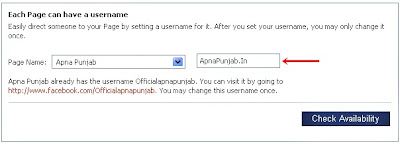


0 comments:
Post a Comment